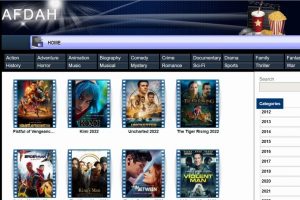Rising energy prices are not leaving smartphone users unaffected either. Fortunately, some tricks require the battery to be plugged into the socket less often. This protects not only your wallet but also the environment. The following 13 tips also increase the battery’s lifespan so that you can enjoy more capacity in the long term.
Restrict apps in the background.
Many apps remain active in the background even when you’re not using them. The little helpers automatically carry out downloads and uploads, synchronize with other programs or install the latest updates. For example, Email apps like Gmail check whether you have received new messages at short intervals. But is that necessary? Checking every few hours or once a day is enough. The fact is that if you restrict your apps’ activities, it positively affects power consumption.
On Android smartphones, this can be done individually for each app. To do this, select “Apps” in the settings, tap the app of your choice and deactivate the “Background data” option under “Mobile data & WiFi”.
Alternatively, you can activate the data saving mode under “Settings”, “Network & Internet”, or “Data usage/Data saving mode”. Apps then only consume data when they are actively used.
iOS users go to “General” in Settings and deactivate “Background Refresh” for each app they want.
Display
Modern smartphones are true luminous miracles, making their displays easy to read even on bright summer days. But as practical as this visibility is, every bit more brightness drains the battery faster. Shows have a more significant impact on power consumption than any other component. It is advisable to reduce the lighting depending on the location and requirements.
Smartphones with automatic brightness are even more practical and can do this job for you. Then, the radiance of the display is adjusted to the ambient light, and you save yourself from having to change the slider constantly.
Reduce repetition rate
Not only the brightness of the screen but also the refresh rate influences power consumption. 120 Hz conjures up much smoother animations and scrolling movements on the screen but drains the battery faster than 90 or 60 Hz. Luckily, on most devices, you can quickly reduce the repetition rate in the display settings. This is worthwhile, for example, if you listen to music, look at photos, or only look at the cell phone out of the corner of your eye when navigating. Bargain hunters should ensure the new smartphone has an adaptive refresh rate (e.g., via LTPO) when buying. The heart number is then automatically adjusted to each situation.
Switch off display
A display still consumes power even with moderate brightness and a reduced refresh rate. What is better than turning it off completely when you don’t need your smartphone? If you find constantly pressing the power button too annoying, you can also shorten the automatic switch-off time.
This can be done on Android phones under “Settings”, “Display”, and “Turn off display automatically”.
iOS users select “Settings”, “Display and brightness”, and “Auto-lock”.
Customize location detection
Does your smartphone know precisely where you are? In most cases, this is not only unnecessary but also uses up electricity. It is, therefore, worth deactivating the location query for most apps – except for navigation.
You can find this feature on Android by going to Settings, Biometrics & Security, App Permissions, and Location. Now, you can see which apps can access your location and revoke this permission.
The procedure is similar on iOS. In Settings, select “Privacy” and “Location Services.” Tap an app that uses your location and pick the Never or Ask Next Time option.
Turn off notifications
Is an update available for App XY? Could it rain during the day? Did someone write something in your WhatsApp group? This information may be interesting. However, receiving it as a push notification and activating the screen every time can significantly reduce the battery life. You should, therefore, think carefully about which app you want to receive messages from and ban unnecessary apps from speaking.
You can find this option in the Settings on Android. Go to “Apps” and “Notifications”. Now, you can mute the app using the slider.
In iOS, app notifications can be turned off under “Settings” and “Notifications”.
Alternatively, current Android and iOS devices have a “Do Not Disturb” mode that deactivates push notifications for a certain period. This not only protects the battery but also ensures that you are less distracted while working.
Turn on the aeroplane mode
Airplane mode is beneficial above the clouds and whenever you use your smartphone offline. In this mode, WiFi, Bluetooth and mobile data are automatically disabled. This means they don’t draw any power, significantly extending battery life. Flight mode is recommended in areas without cell phone reception, as searching in vain for networks quickly drains the battery.
Navigation also works in aeroplane mode: download offline maps (e.g., from Google Maps or Maps. me) and leave GPS activated.
Use energy-saving mode
You can use your smartphone’s power-saving mode if you rely on features like WiFi, Bluetooth, NFC or mobile data but still want to extend battery life. Then CPU usage is throttled, Apps running in the background are stopped, and the screen brightness is reduced. Depending on the device, the battery lasts up to 4 hours longer in energy-saving mode.
Disable vibration
Every smartphone vibration uses power, which can add up to much money – not just if you type a lot on the on-screen keyboard. Smartphone games also shake the device at short intervals, which increases battery consumption.
Luckily, you can reduce the vibrations or turn them off completely.
You can find these options on Android phones under Settings, Sound & Vibration, Vibration & Haptic Feedback.
In the iOS settings, vibrations can be deactivated under “Accessibility”, “Typing”, and “Vibration”.
Use static backgrounds
Animated display backgrounds and slideshows with your favourite photos may look stylish, but they also use much power. Static variants are more economical – such as a photo or a simple background colour. A tip: If you have a smartphone with an OLED display, you can save additional battery life with dark backgrounds.
Use dark mode
The dark mode on many current smartphones is in the same vein. All white backgrounds are displayed in black. Since these areas no longer need to be powered with OLED displays, dark mode helps to reduce battery consumption. At the same time, many users report reading more comfortably on the dark screen – another reason to try this feature out.
You can find dark mode in Android under Settings, Display and Dark Theme.
iOS users activate the “Dark” option under “Display & Brightness” in the Settings. You can also select dark mode quickly using the round, black and white icons.
Charge the battery correctly.
Many users charge their smartphone at night when it is not needed. But this is problematic for several reasons: Firstly, the battery receives unnecessary charging cycles, which uses up electricity. On the other hand, charging at night causes the battery to wear out more quickly. A better alternative is to set the smartphone during the day – when the battery has reached 20%. As soon as 80-90% is born, it would help to unplug the cell phone from the socket again. A tip: When aeroplane mode is activated, charging is even faster.
Avoid extreme temperatures
Modern lithium-ion batteries are designed for a specific temperature range. If conditions are too cold, the electrolyte can only flow sluggishly. The battery discharges faster. And its lifespan can also suffer. Hot temperatures are no less problematic because they not only drain the battery more quickly. The heat can also damage the sensitive hardware and display. That’s why you shouldn’t leave your smartphone in the blazing sun or take it out of your pocket unnecessarily often in winter. A shady spot is recommended on summer days, while a smartphone pocket provides additional insulation in the cold season.
Also Read : How to Safely Use Gadgets—Without Your Myopia Getting Worse